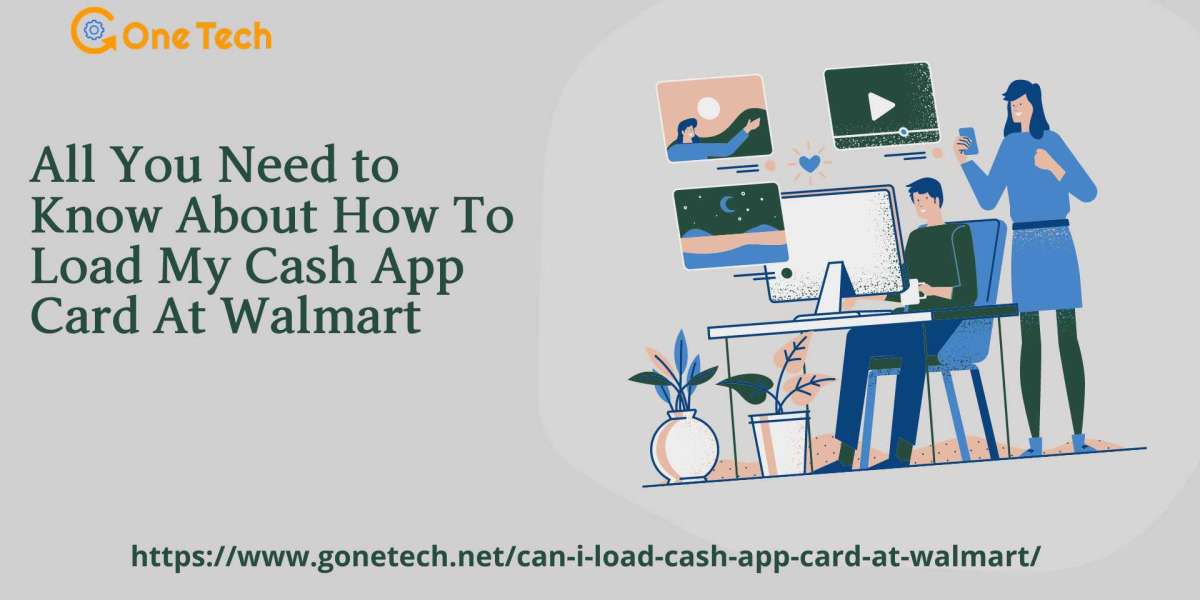If canon printer has started turning off unexpectedly or repeatedly, you may have changed its turn-off setting mistakenly. There’s not a major cause that’s making your printer model turn off and turn on without notifying you anything. However, if you’ve got this issue, then here is a few setting which you can change to resolve this problem.
If you’ve saved a setting from turning off the canon printer automatically after a few minutes or hours, you require a change in this setting.
Disable Automatic Printer Turn off Setting:-
There are two ways to disable the setting,
- From computer/laptop device.
- From Canon printer operation panel.
Before you disable the printer setting from a PC/laptop, you must have a Canon IJ Printer Assistant Tool in your system.
Installing Canon IJ Printer Assistant Tool
Canon IJ Printer Assistant Tool automatically downloads when you download MP drivers on your system. If you install MP drivers for the Canon printer, the tool will be installed itself.
- You can insert the CD-ROM shipped with canon printer or download MP drivers from the Canon support site.
- Then, double-click on the downloaded file icon to start the installation.
- Take the appropriate and follow the instructions shown on the installation screen.
- When the additional drivers appear, install them as well to run the Canon IJ Printer Assistant Tool on your PC.
- On the completion of installation, click on the Complete tab.
To disable the setting from computer/laptop device –
If you’ve already installed the Canon IJ Printer Assistant Tool, follow the below steps;
- Run and open the Canon IJ Printer Assistant Tool.
In printer – Maintenance Maintenance and Preferences.
In windows – Start All Programs Canon Utilities IJ Printer Assistant Tool.
- Now, select the Auto Power option.
- Click on Disable tab. This option is for Auto Power Off OK.
From operation panel –
If you don’t find the above steps reliable for your system, then use your Canon printer to change the settings;
- Ensure the Canon model is power on.
- In the operation panel, press the Setup button.
- Now, use or (left or right button) and stay on ECO settings OK.
- Again, use the same tabs and choose EnergySaveSettings OK.
- Press or to select Auto power off OK.
- Now, use the same button to reach on OFF option. Select OFF OK.
The above setting changes should prevent your Canon printer from turning off unexpectedly; however, if there’s any other issue, you must check your printer in the nearby Canon service center.
site url : https://www.mijstartcano-n.org/ , https://www.mijstartcano-n.org/https-ij-start-cannon/
Visit to our site :- ij.start.canon , ij.start.cannon , Https //ij.start.cannon , Https //ij.start.cannon .